What is VoLTE and how do I switch it on?
Voice over LTE (VoLTE) is a feature that allows you to make voice calls using our 4G network. You might need to turn the VoLTE setting ON. Please check your device manufacturer’s support website if you are unsure of your device’s specific capabilities. Android devices If you have a Samsung device, Voice over LTE should automatically be enabled. If you’ve previously disabled VoLTE and want to re-enable it, or would like to check if it’s enabled on your Android device, please go to your Settings > Mobile Networks.
So was my Galaxy A5 compatible with VOLTE and the answer is yes,
List of Samsung Phones that are VOLTE compatible
| Galaxy J2 Pro 4G | Galaxy A05s 4G | Galaxy A5 2017 4G |
| Galaxy A8 4G | Galaxy A11 4G | Galaxy A12 4G |
| Galaxy A13 4G | Galaxy A13 5G | Galaxy A14 4G |
| Galaxy A14 5G | Galaxy A20 4G | Galaxy A22 5G |
| Galaxy A30 4G | Galaxy A32 5G | Galaxy A33 5G |
| Galaxy A34 5G | Galaxy A51 4G | Galaxy A52 5G |
| Galaxy A52s 5G | Galaxy A53 5G | Galaxy A70 4G |
| Galaxy A71 5G | Galaxy A73 5G | Galaxy S8 4G |
| Galaxy S8+ 4G | Galaxy S9 4G | Galaxy S9+ 4G |
| Galaxy S10e 4G | Galaxy S10 4G | Galaxy S10+ 4G |
| Galaxy S20 FE 4G | Galaxy S20 FE 5G | Galaxy S20 4G |
| Galaxy S20 5G | Galaxy S20+ 4G | Galaxy S20+ 5G |
| Galaxy S20 Ultra 5G | Galaxy S21 FE 5G | Galaxy S21 5G |
| Galaxy S21+ 5G | Galaxy S21 Ultra 5G | Galaxy S22 5G |
| Galaxy S22+ 5G | Galaxy S22 Ultra 5G | Galaxy S23 FE 5G |
| Galaxy S23 5G | Galaxy S23+ 5G | Galaxy S23 Ultra 5G |
| Galaxy Note Edge 4G | Galaxy Note8 4G | Galaxy Note9 4G |
| Galaxy Note10 4G | Galaxy Note10+ 4G | Galaxy Note20 4G |
| Galaxy Note20 5G | Galaxy Note20 Ultra 5G | Galaxy Z Flip 4G |
| Galaxy Z Flip3 5G | Galaxy Z Flip4 5G | Galaxy Z Flip5 5G |
| Galaxy Fold 4G | Galaxy Z Fold2 5G | Galaxy Z Fold3 5G |
| Galaxy Z Fold4 5G | Galaxy Z Fold5 5G | Galaxy Tab A 8.0 2017 4G |
| Galaxy Tab A 10.1 4G | Galaxy Tab A 10.5 4G | Galaxy Tab A7 (2020) 10.4 4G |
| Galaxy Tab A8 10.5 4G | Galaxy Tab A9+ 5G | Galaxy Tab S4 4G |
| Galaxy Tab S5e 10.5 4G | Galaxy Tab S6 10.5 4G | Galaxy Tab S7 11.0 4G |
| Galaxy Tab S7+ 12.4 5G | Galaxy Tab S8 11.0 5G | Galaxy Tab S8+ 12.4 5G |
| Galaxy Tab S8 Ultra 14.6 5G | Galaxy Tab S9 11.0 5G | Galaxy Tab S9+ 12.4 5G |
| Galaxy Tab S9 Ultra 14.6 5G | Samsung Galaxy Watch 4G | Samsung Galaxy Watch Active2 4G |
| Samsung Galaxy Watch3 4G | Samsung Galaxy Watch 4 4G | Samsung Galaxy Watch4 Classic 4G |
| Samsung Galaxy Watch5 4G | Samsung Galaxy Watch5 Pro 4G | Samsung Galaxy Watch6 4G |
| Samsung Galaxy Watch6 Classic 4G |
Flash Custom Rom
My next thought was that perhaps I needed to flash a custom ROM to my Samung phone. There are numerous custom ROMs available such as LineageOS , CRdroid however all these custom ROMs have not been able to implement VOLTE. The reason for is because Samsung and LG use proprietary IMS implementation (Which is used by VoLTE/VoWifi/ViLTE etc). The codes aren’t available in public so developers can’t enable/port over this function.
The only way I could enable VOLTE was to Flash a stock Samsung ROM.
NEED TO flash stock rom for IINET’s provider VODAFONE
But on checking with a website https://samfw.com/ I had a stock samsung ROM although the carrier was TELSTRA. Originally I bought 2 Samsung Galaxy A5 mobile phones that were unlocked from the Telstra network. So my thinking was this might be the problem and that I needed to flash a stock Samsung ROM for the Vodafone network who are Iinet’s mobile phone network provider. This turned out to be the correct solution although I did not know that at the time.
Install Samsung usb drivers on a Windows computer
So to move forward I needed to backup my important phone data using Smart Switch and to flash a Vodafone Stock ROM onto my phone. To do this we need to install Samsung’s Android USB Driver for Windows v1.7.59 onto a Windows computer. This allows your computer or laptop to communicate with your Samsung phone via your USB charging cable. This is necessary to allow the back of your messages, contacts and pictures.
Backup all data & settings using SMART SWITCH
-
Connect your phone to your computer using a USB cable, and then tap Allow on your phone.
The provided charging cable that comes with your Samsung does the trick,
-
Next, navigate to and open Smart Switch on your computer, and then click Backup.
-
A list of different data categories (Call and contacts, messages, apps, etc.) you can back up will display.
-
“Select all” is the default option, but you can deselect some items if you’d like. Clicking on a category will allow to select specific items in that category.
Select Backup when you are ready.
-
Your computer will start backing up your phone’s data, which may take several minutes.
When it’s done, a screen will appear informing you it’s complete. Select OK.
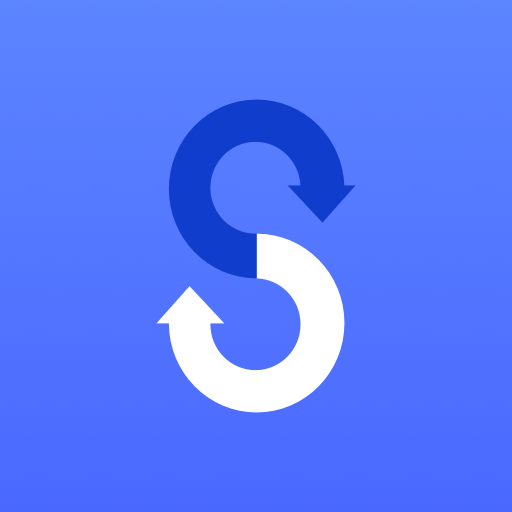
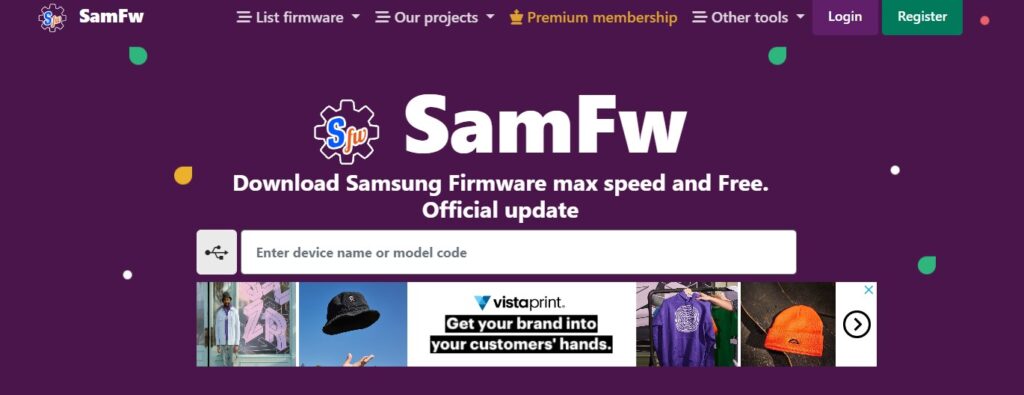
Download stock ROM samfw
- GO TO THIS WEBSITE https://samfw.com/
Enter the Model no of your Samsung phone
Choose country Australia and Carrier VAU
Enter download mode on phone
We need to enter a special mode for the Samsung phone called “download mode” see pic right and this allows us to download the new Samsung stock ROM onto your phone. For my phone we need to use a combination of HOME , POWER, VOL UP & VOL DOWN keys. There are a number of different ways download mode can be initiated and all the methods for different Samsung models can be found here
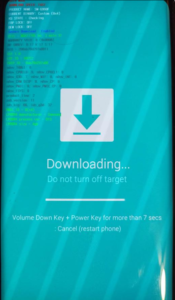
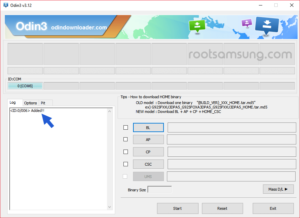
Flash Rom with Odin
With the rom you downloaded earlier and your phone in download mode and USB cable attached you then need to use the Odin software. Use the following link which explains the flash process and https://galaxyfirmware.org/guide/SM-A520F/
Finally after the flashing of new ROM has completed and you restart your phone you will find VOLTE is enabled and calls can be made.
