
Both technologies have advantages and we’ll discuss how each option may be suitable for you. Ultimately though, it’ll come down to your specific usage scenario. More on determining that below.

WiFi Extenders and Powerline Adapters
All extenders work by connecting to the Wi-Fi of your router signal and retransmitting into dead spots, like your garage-office. Placement is critical to an extender actually working: Line of sight is important and pick a spot that has an AC outlet roughly halfway between your router and where you want the signal to end up.
An alternative to WI-FI is to use powerline networking which trasmits data over your home’s power cables that live behind its walls. All you need is an AC outlet at each end.
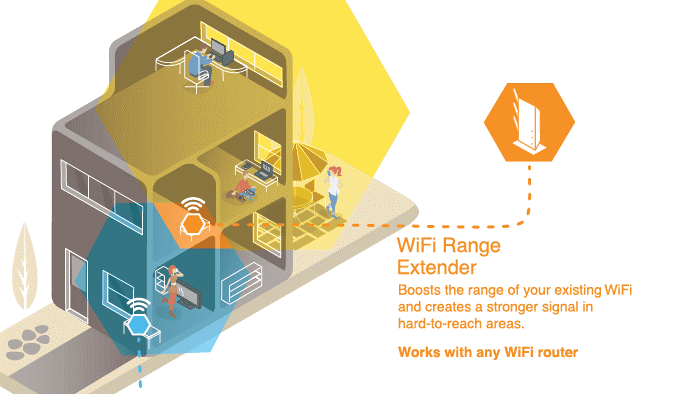
PowerLine vs WIFI?
Now that we’ve briefly explained the 2 technologies ie powerline adapters and WiFi extenders, let’s take a look at the performance of each.
While a WiFi extender can extend the WiFi signal, there can be delay and weakening of the signal with WI-FI extension. This is because the signal is beamed to one location, then beamed to another. This can add to the latency of your network and lower your overall speeds, additionally the signal will be attenuated by walls, furniture, or ceilings that are in the path..
Powerline adapters, on the other hand, simply convert the network data from your router and carry it directly to your PC through electrical wiring. In terms of signal delay, powerline adapters are far superior to WiFi extenders.
The speeds of a powerline adapter are dependent on the quality of your home’s electric wiring. This can mean that 2 AC wall sockets are not on the same circuit and will not connect however in general powerline bandwith is better than WI-FI.
In general I’d recommend purchasing a powerline adapter first and if you get slow speeds, return it and try a WiFi extender instead.
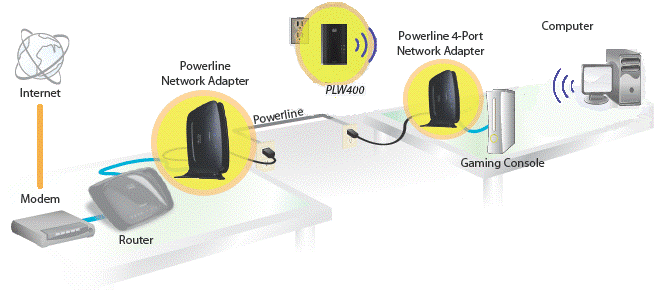
How to install Powerline
Adapter and ethernet cable are in the box. Connect the ethernet cable to the LAN port on your router, and then connect the other end of the cable to the adapter. Plug the adapter into the wall socket near the router.
In a similar manner to the first step, connect the ethernet cable to the adapter. This time, connect the other end of the ethernet cable to your TV or disc player. Plug the adapter into the wall outlet next to your device.
Once the two adapters are already plugged in, they will automatically detect each other. You don’t need to look for them in a remote or screen since there won’t be a remote or any other device included in the box. Some adapters have a button that activates the connection between them. As soon as you see the setup instructions on your TV, you’ll know the adapters are connected. Then just follow the instructions for setting up the network.
In order to join an existing powerline network, follow these steps:
For a seamless Wi-Fi networking experience, powerline adapters with Ethernet cables are your best bet. They establish a direct connection between your router and PC, slashing latency and minimizing the risk of packet loss or connection dropouts. To start, connect one adapter to the LAN port on your router and a nearby wall socket. Then, connect the other end of the cable to another adapter and plug it into a wall socket near your device. These two adapters will automatically detect each other once they’re both plugged in. Some adapters even have a convenient ‘pair’ button that initiates their connection without needing extra devices or remotes. Once connected, follow the on-screen instructions to complete the network setup process seamlessly within minutes.
You should purchase a powerline adapter with an Ethernet cable so that you can connect them directly to your router and directly to your PC, reducing latency and the risk of packet loss or connection failure.
A SYNOPSIS
While powerline adapters can reach close to or the same speeds as Ethernet connections under optimal conditions, you may still experience occasional latency problems.
In summary, powerline adapters are almost always the best option. However, your home’s electrical wiring may not be optimal, in which case a WiFi extender is a better choice.
Fpr more Networking Services follow the link.
